Photoshop is the holy grail of graphic designing tools—and for good reason. But mastering it goes beyond just knowing the toolbar or applying a filter. Whether you’re a budding designer, a photographer, or a digital marketer looking to enhance visuals, learning how to master Photoshop can open new doors in your creative journey.
In this blog, you’ll discover 10 pro tips you probably didn’t know, that even seasoned designers use to streamline their workflow and elevate their work. If you’re serious about mastering visual content creation, you may also want to check out our graphic designing course designed for beginners and professionals alike.
Why Mastering Photoshop Still Matters in 2025
Despite the rise of tools like Canva and AI-based design generators, Photoshop remains the most powerful and flexible design software in the world. It offers unparalleled control over image editing, retouching, compositing, and digital painting.
If you’re aiming for high-end, professional-level graphic design, Photoshop mastery is a must.
Ready to level up your Photoshop skills? Here are 10 expert tips you probably didn’t know—but absolutely should!
1. Learn Keyboard Shortcuts Like a Pro
Time is everything. Professionals speed up their workflow by using Photoshop keyboard shortcuts rather than clicking through menus. Here are a few lesser-known, but powerful ones:
Ctrl + Alt + Z: Step backward multiple times (better than just Ctrl+Z)
Alt + [ or ]: Cycle through layers
Shift + Backspace: Fill layer with content-aware
Tip: Memorize 10 new shortcuts per week and you’ll fly through tasks in no time.
2. Use Smart Objects to Stay Non-Destructive
Editing raster layers directly? Stop now. Convert your layers to Smart Objects before applying transformations or filters.
Why? You’ll:
- Avoid permanent changes
- Retain high quality
- Edit layers flexibly later
This is a must-learn for professionals in graphic designing workflows.
3. Master Layer Masks Instead of the Eraser Tool
Forget the eraser. Layer masks give you more flexibility because you’re hiding parts of an image instead of deleting them.
Use them for:
- Blending images
- Creating smooth transitions
- Designing effects like double exposure
Layer masks are a core part of professional graphic design workflows.
4. Use Adjustment Layers Instead of Direct Edits
Using “Image > Adjustments” directly damages your file. Instead, always apply Adjustment Layers like:
- Curves
- Hue/Saturation
- Selective Color
They’re non-destructive and easily adjustable—essential for clean, pro-level graphic designing.
5. Harness the Power of Blend Modes
Blend modes change how layers interact with each other. Mastering them helps you:
- Add depth to text
- Create surreal effects
- Blend textures like a pro
Key modes to learn: Multiply, Screen, Overlay.
6. Save Time with Actions and Presets
Speed up your workflow with Photoshop Actions:
- Watermark hundreds of images
- Create instant black-and-white effects
- Batch-resize client visuals
Also, import LUTs or filters for consistent branding across your design assets. This is especially useful in agency-level graphic design work.
7. Use the Pen Tool for Precise Selections
The Pen Tool is the secret to clean, professional cutouts. Combine it with “Select and Mask” for complex selections like:
- Hair
- Product edges
- Background removals
Practice using it on actual client-style projects in our hands-on graphic design course.
8. Leverage Smart Guides and Grids for Perfect Alignment
Clean, structured layouts define good design. Turn on:
- Smart Guides: Auto-align elements
- Grids (Ctrl + ‘): Create symmetry
This precision is what separates amateur work from polished graphic design.
9. Use Content-Aware Fill for Magical Removals
Need to remove a subject? Skip the clone tool.
Use: Edit > Content-Aware Fill
It intelligently blends the surrounding area—even for complex backgrounds.
10. Stay Updated and Use Adobe Libraries
Adobe adds new features all the time:
- Neural Filters (AI-based enhancements)
- Live Gradients
- Subject Select (AI-powered)
Also, Creative Cloud Libraries let you store and reuse brand assets across projects—vital for consistent and professional graphic design work.
Bonus Tips: How to Master Photoshop Faster
- Watch Tutorials Regularly – YouTube, Adobe, Skillshare
- Practice Projects – Recreate real-life posters or thumbnails
- Join Design Communities – Behance, Dribbble, Reddit
- Daily Practice – Even 30 mins a day leads to mastery over time
Serious about building a career in creative design? Start with our expert-led graphic designing course today!
Final Thoughts
Mastering Photoshop is a rewarding skill that pays off in any creative industry—from branding and advertising to social media and digital art. The 10 pro tips above will help you build real, job-ready skills.
Whether you’re looking to upskill as a freelancer, boost your resume, or start a new career in graphic design, Photoshop is your ultimate tool—and we’ve designed a course Graphic Designing to help you master it the smart way.

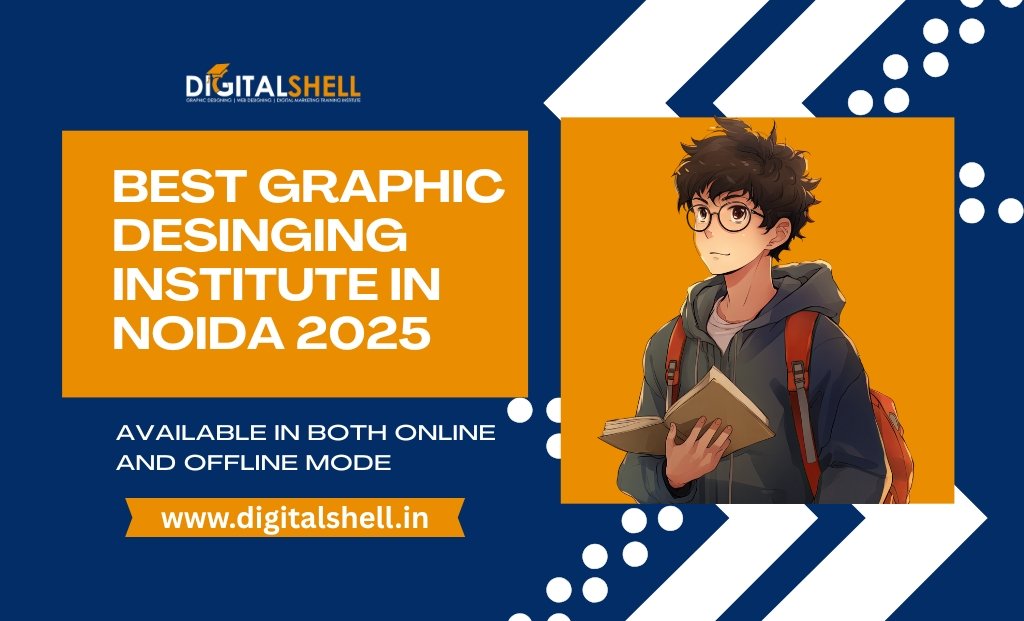

![Best Graphic Design Tools for Beginners [2025 Guide]](https://digitalshell.in/wp-content/uploads/2025/06/Top-Graphic-Design-Tools-for-Beginners-2025.jpg)
